View Reports & Position Budget Report
| Date Created | October 15, 2018 |
|---|---|
| Process Name | View Reports & Position Budget Report |
| Version Number | C |
| Procedure Number | 0001 |
| Process Owner | Questica Users |
| Date of Last Update | April 21, 2023 |
| Purpose | Navigate to the reporting module and run the position budgets report. |
|---|---|
| Scope | Scope of this document pertains to Sonoma State University's version of Questica Budgeting software. |
| Document Management | University Budget and Resource Planning retains all copies of Business Process Guides and handles distributions |
| Roles and Responsibilities | University Budget and Resource Planning retains responsibility for the accuracy of the information within Questica Budgeting software. |
Process
STEP
SCREENSHOT
1.Access the Report option from the menu at the top of the screen.
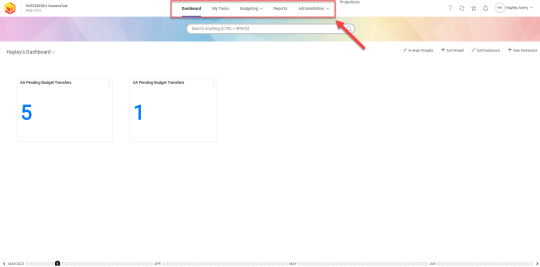
2. Select Reports.
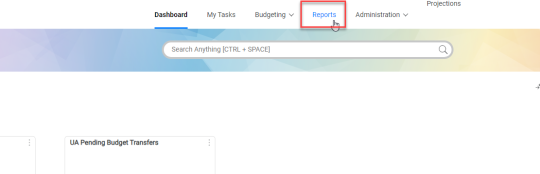
3. You will be redirected to the reports home page.
From here, you can access any reports.
If you would like a step by step on how to access the position budgets report continue to the steps below.
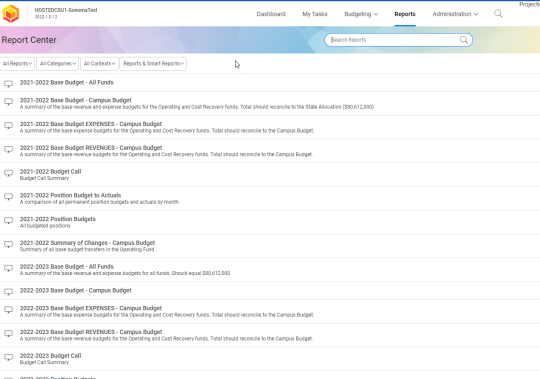
4.Locate the correct fiscal year’s position budgets report.
5.Select the report (1), then select run smart report (2).
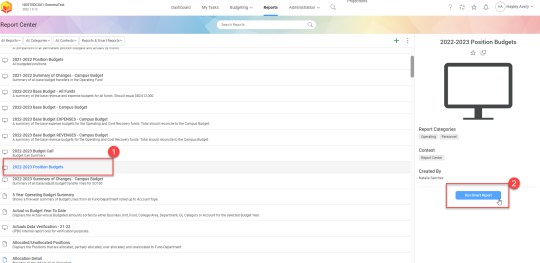
6. The report will appear in a different window. From here you can use the Advanced Search feature to narrow the report information down to your unit.
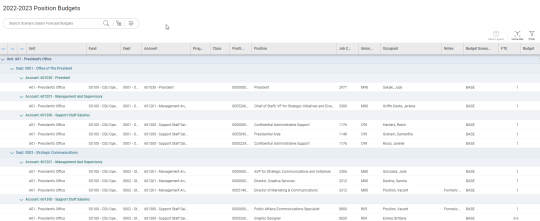
7. To use the Advanced Search feature, select the Advanced Search icon at the top if the screen.
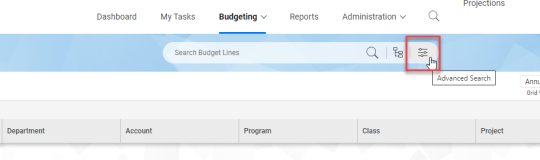
8. If you have any previously saved reports, you can select those from the drop down shown in square (2).
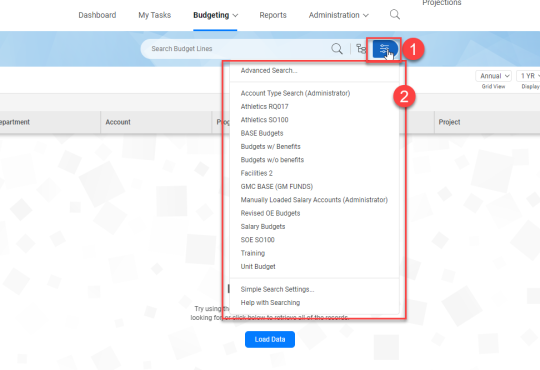
9. If you have no saved reports or would like to create a new one, select Advanced Search from the top of the dropdown (2).
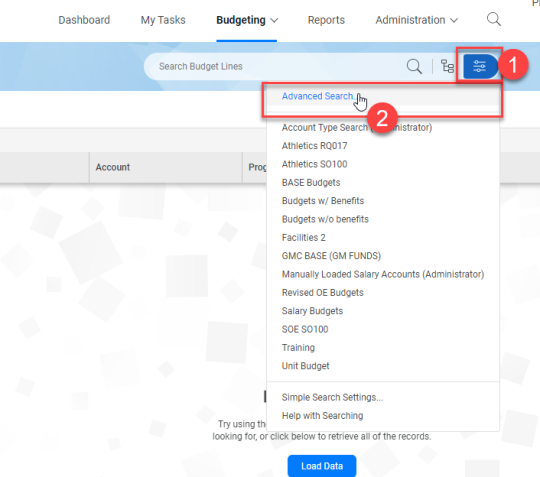
10. Click on the first search box. A field picker box will appear.
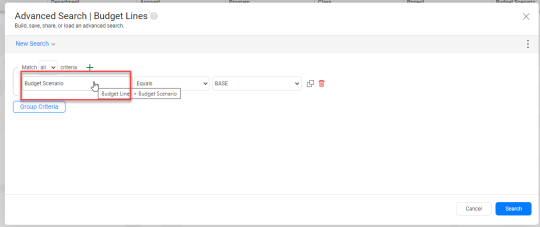
11. In the search bar, type in “college/area” (1). This will allow you to narrow down your search to your unit. Select the top option (2), and click choose in the bottom right corner (3).
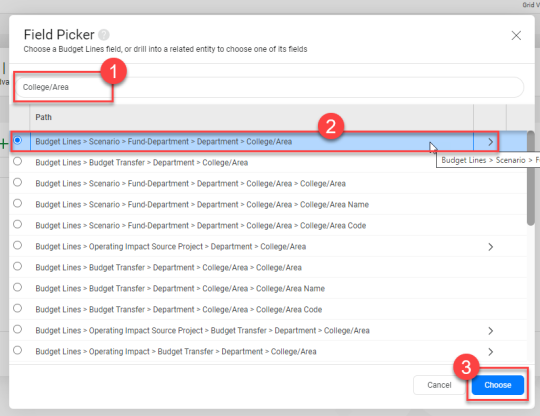
12. In the second search box, select equals from the dropdown.
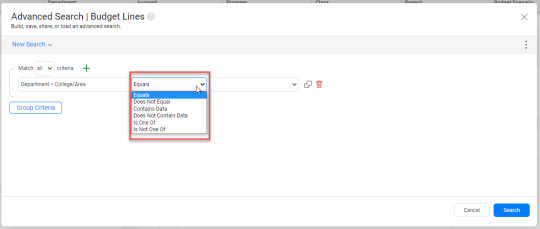
13. In the third search box, select your unit.
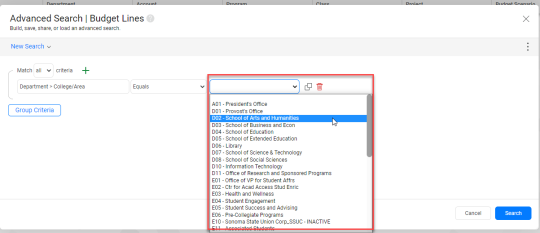
14. The report should now only reflect the unit you selected.
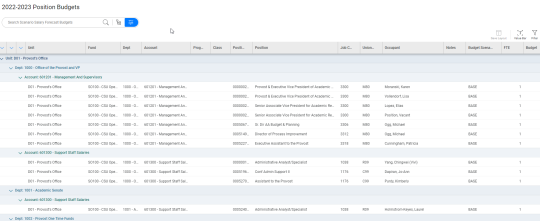
| Version | C |
|---|---|
| Date of Revision | April 21, 2023 |
| Description of Change Implemented | Process and screenshots updated for new version. |
| Completed by | University Budget and Resource Planning |

