LCD Change Form
| Date Created | May 22, 2023 |
|---|---|
| Process Name | LCD Change Form |
| Version Number | C |
| Procedure Number | 0009 |
| Process Owner | University Budget and Resource Planning |
| Date of Last Update | May 20, 2025 |
| Purpose | Submit information to adjust an employee’s current and future payroll coding. |
|---|---|
| Scope | Scope of this document pertains to Sonoma State University's version of Data Warehouse and HRS. |
| Document Management | University Budget and Resource Planning retains all copies of Business Process Guides and handles distribution. |
| Roles and Responsibilities | University Budget and Resource Planning retains responsibility for the accuracy of the information within Questica Budgeting software. |
Process
1. Download an LCD Change Form.
2. Open LCD Change form.
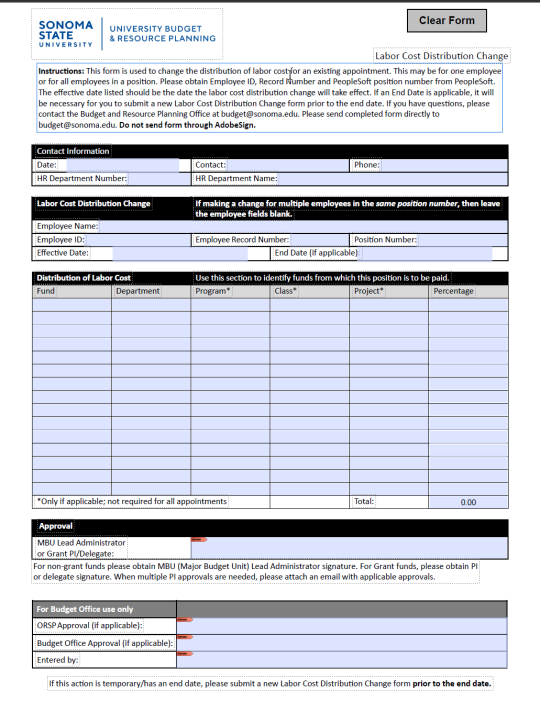
3. Fill out the following fields:
Date = Current date
Contact = Your name
Phone = Your phone #
HR Department Number = HR department number where that employee or position resides. May be different than the payroll coding.
HR Department Name = Name of department provided in previous field

4. Fill out the following fields:
To change a single employee’s coding:
Employee Name
Employee ID
Record Number
PeopleSoft Position Number
Effective date = Date for change to take effect
(Optional) End Date = Date this coding should end. If End Date is utilized, another LCD Change From must be submitted for the coding to pick up after the end date.
(Less Common) To change the coding for all employees in a position:
PeopleSoft Position Number
Effective date = Date for change to take effect
(Optional) End Date = Date this coding should end. If End Date is utilized, another LCD Change From must be submitted for the coding to pick up after the end date.

5. Fill out the following fields to update the current coding for the employee(s):
Required
Fund
Finance Dept ID
Percentage
Optional (only one optional field is allowed)
Program
Class
Project/Grant
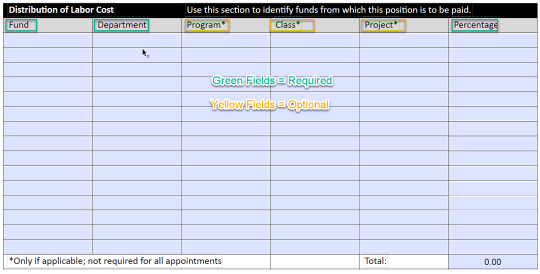
7. Have the completed form signed by the Appropriate Administrator and dean or director. Signing via Adobe Acrobat is preferred. Please do not send the form through AdobeSign. Doing so will lock the for before it can be finalized by the Budget team.

8. Send email directly to [email protected] with a subject “LCD Change form for ‘employee name’ and attach the signed LCD Change form. Do not send the form through AdobeSign.
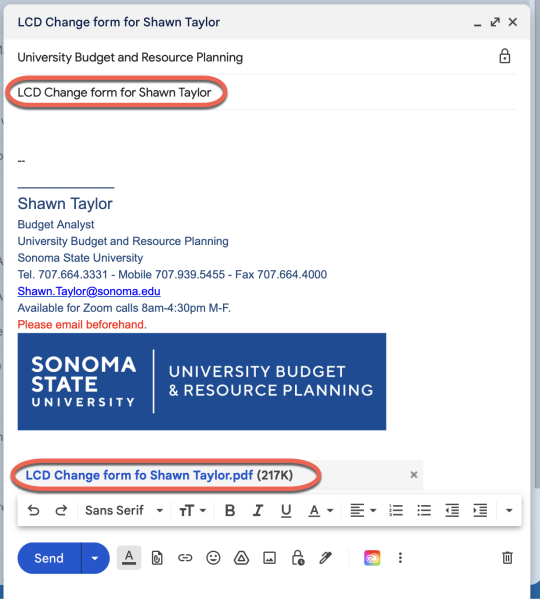
| Version | C |
|---|---|
| Date of Revision | May 20, 2025 |
| Description of Change Implemented | Updated Process |
| Completed by | University Budget and Resource Planning |

